Difference between revisions of "Visual Studio Code"
Jump to navigation
Jump to search
Konnekting (talk | contribs) (→Setup) |
Konnekting (talk | contribs) |
||
| Line 6: | Line 6: | ||
# Search for "Arduino", install the one that is provided by Microsoft, then reload VS Code to active the extension [[File:Vscode arduino by microsoft.png]] | # Search for "Arduino", install the one that is provided by Microsoft, then reload VS Code to active the extension [[File:Vscode arduino by microsoft.png]] | ||
# Go to the "Folders" (icon bar, top most icon with the two paper-sheets) and open your Arduino Sketch Folder that you want to use in VS Code | # Go to the "Folders" (icon bar, top most icon with the two paper-sheets) and open your Arduino Sketch Folder that you want to use in VS Code | ||
| − | # | + | # Your ".ino" sketch will be opened as a C++ file. That not exactly what we want. We need to configure VS Code a bit... |
== Hotkeys == | == Hotkeys == | ||
| Line 17: | Line 17: | ||
== User-Settings == | == User-Settings == | ||
| + | |||
| + | # Press F1 and enter "settings". You will get list of search results. Select "Preferences: Open User Settings (JSON)" | ||
| + | # Below you will see the default user settings on the left and the user settings on th right. | ||
| + | # Copy and paste the following to "User settings" on the right and adapt the paths to your system: | ||
| + | |||
<syntaxhighlight lang=JSON line> | <syntaxhighlight lang=JSON line> | ||
{ | { | ||
| Line 38: | Line 43: | ||
} | } | ||
</syntaxhighlight> | </syntaxhighlight> | ||
| + | # Close and save the settings. | ||
| + | |||
== Debugging == | == Debugging == | ||
Revision as of 15:47, 9 November 2018
Setup
- Download Visual Studio Code for your system: https://code.visualstudio.com/
- Install VS Code on your system (depends on your platform)
- Run VS Code an click on the "Extensions" icon on the vertical icon bar the rectangular icon below the "bug")
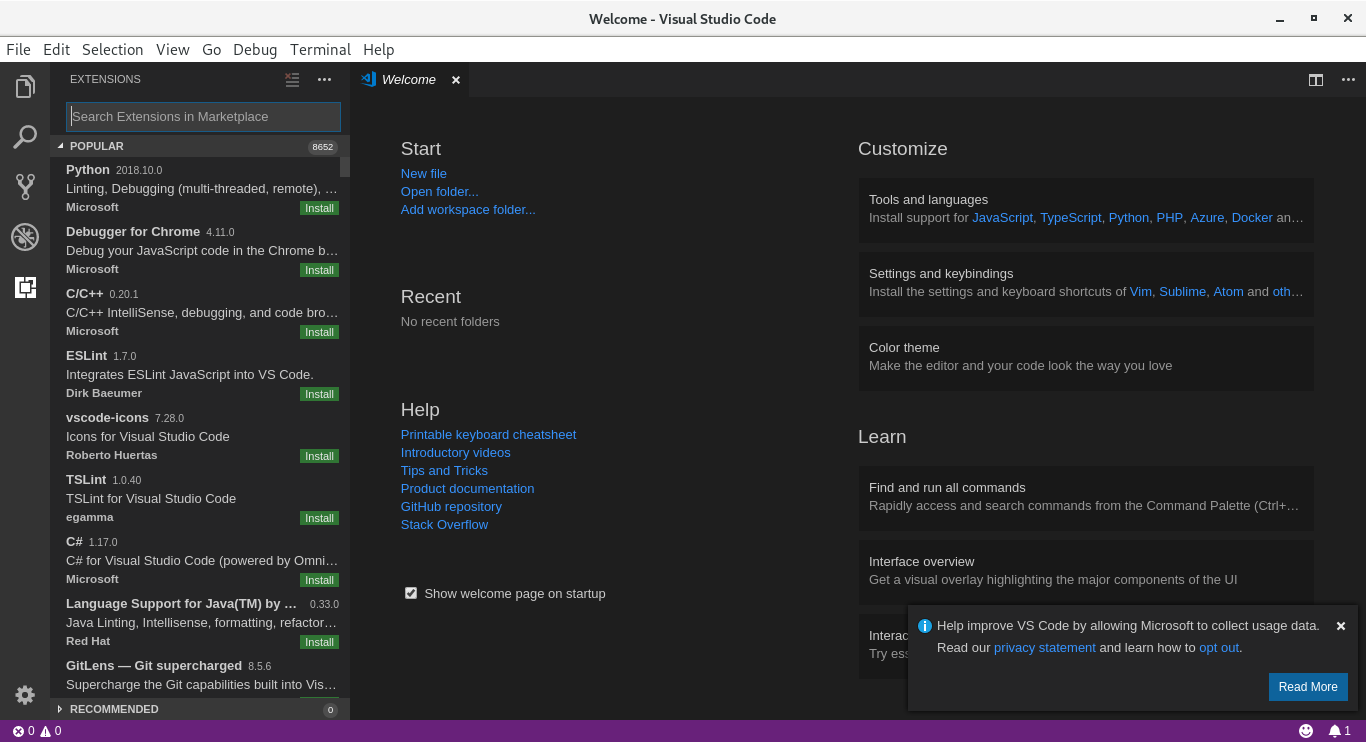
- Search for "Arduino", install the one that is provided by Microsoft, then reload VS Code to active the extension
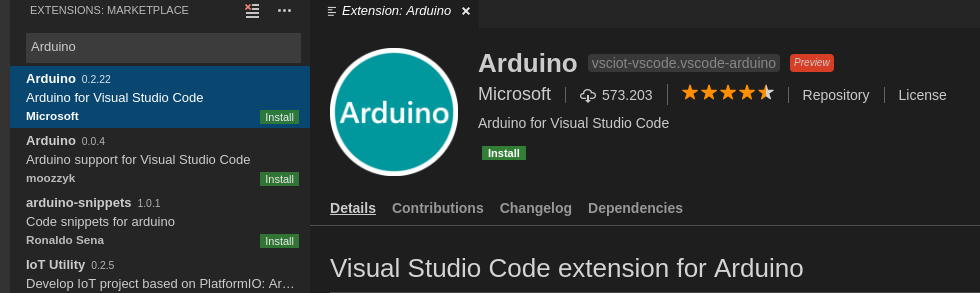
- Go to the "Folders" (icon bar, top most icon with the two paper-sheets) and open your Arduino Sketch Folder that you want to use in VS Code
- Your ".ino" sketch will be opened as a C++ file. That not exactly what we want. We need to configure VS Code a bit...
Hotkeys
- F1 - InputConsole
- F5 - Start Debugging
- CTRL+ALT+R - Verify Arduino Project
- CTRL+ALT+U - Upload Arduino Project
- CTRL-Shift+O - Current outline: Shows list of variables and methods of current opened file
User-Settings
- Press F1 and enter "settings". You will get list of search results. Select "Preferences: Open User Settings (JSON)"
- Below you will see the default user settings on the left and the user settings on th right.
- Copy and paste the following to "User settings" on the right and adapt the paths to your system:
1{
2 "arduino.path": "/home/achristian/arduino-1.8.5", // <-- Your Arduino IDE folder
3 "arduino.logLevel": "verbose",
4 "C_Cpp.intelliSenseEngine": "Tag Parser",
5 "C_Cpp.clang_format_fallbackStyle": "LLVM", // <-- For using the correct code formatter when doing auto-format
6 "arduino.additionalUrls": [
7 // Arduino 3rd party core download URLs you use
8 "http://digistump.com/package_digistump_index.json",
9 "http://downloads.arduino.cc/Hourly/samd/package_samd-hourly-build_index.json",
10 "https://github.com/esp8266/Arduino/releases/download/2.4.0-rc2/package_esp8266com_index.json"
11 ],
12 "C_Cpp.default.browse.path": [
13 "/media/bigdisk/Programming/Arduino/Sketchbook/libraries", // <-- Path to the Arduino Libraries Folder (typically in Sketchbook folder)
14 "/home/achristian/arduino-1.8.5/hardware/arduino", // <-- Path to base Arduino hardware folder for common Arduino API
15 "/home/achristian/.arduino15/packages", // <-- Path to the downloaded Arduino Cores like ESP8266, Arduino Zero, ...
16 "${workspaceRoot}" // <-- Variable pointing to your current project workspace root
17 ],
18 "editor.wordWrap": "on"
19}
- Close and save the settings.
Debugging
Visual Studio Code is storing the debug configuration in ${workspaceRoot}/.vscode/launch.json.
1{
2 // Verwendet IntelliSense zum Ermitteln möglicher Attribute.
3 // Zeigen Sie auf vorhandene Attribute, um die zugehörigen Beschreibungen anzuzeigen.
4 // Weitere Informationen finden Sie unter https://go.microsoft.com/fwlink/?linkid=830387
5 "version": "0.2.0",
6 "configurations": [
7 {
8 "name": "Arduino - STLink v2",
9 "type": "arduino",
10 "request": "launch",
11 "program": "${file}",
12 "cwd": "${workspaceFolder}",
13 "MIMode": "gdb",
14 "targetArchitecture": "arm",
15 "miDebuggerPath": "/home/achristian/.arduino15/packages/arduino/tools/arm-none-eabi-gcc/4.8.3-2014q1/bin/arm-none-eabi-gdb",
16 "debugServerPath": "/home/achristian/.arduino15/packages/arduino/tools/openocd/0.9.0-arduino6-static/bin/openocd",
17 "debugServerArgs": " -f /home/achristian/.arduino15/packages/arduino/tools/openocd/0.9.0-arduino6-static/share/openocd/scripts/interface/stlink-v2.cfg -f /media/bigdisk/Programming/Arduino/at91samdXXZero.cfg -s /home/achristian/.arduino15/packages/arduino/tools/openocd/0.9.0-arduino6-static/share/openocd/scripts",
18
19 "customLaunchSetupCommands": [
20 {
21 "text": "target remote localhost:3333"
22 },
23 {
24 "text": "file \"${file}\""
25 },
26 {
27 "text": "load"
28 },
29 {
30 "text": "monitor reset halt"
31 },
32 {
33 "text": "monitor reset init"
34 }
35 ],
36 "stopAtEntry": true,
37 "serverStarted": "Info\\ :\\ [\\w\\d\\.]*:\\ hardware",
38 "launchCompleteCommand": "exec-continue",
39 "filterStderr": true,
40 "args": []
41 },
42 {
43 "name": "Arduino - Atmel ICE - SAMD",
44 "type": "arduino",
45 "request": "launch",
46 "program": "${file}",
47 "cwd": "${workspaceFolder}",
48 "MIMode": "gdb",
49 "targetArchitecture": "arm",
50 "miDebuggerPath": "/home/achristian/.arduino15/packages/arduino/tools/arm-none-eabi-gcc/4.8.3-2014q1/bin/arm-none-eabi-gdb",
51 "debugServerPath": "/home/achristian/.arduino15/packages/arduino/tools/openocd/0.9.0-arduino6-static/bin/openocd",
52 "debugServerArgs": " -d2 -s /home/achristian/.arduino15/packages/arduino/tools/openocd/0.9.0-arduino6-static/share/openocd/scripts/ -f /home/achristian/.arduino15/packages/arduino/hardware/samd/1.6.19/variants/arduino_zero/openocd_scripts/arduino_zero.cfg",
53 "customLaunchSetupCommands": [
54 {
55 "text": "target remote localhost:3333"
56 },
57 {
58 "text": "file \"${file}\""
59 },
60 {
61 "text": "load"
62 },
63 {
64 "text": "monitor reset halt"
65 },
66 {
67 "text": "monitor reset init"
68 }
69 ],
70 "stopAtEntry": true,
71 "serverStarted": "Info\\ :\\ [\\w\\d\\.]*:\\ hardware",
72 "launchCompleteCommand": "exec-continue",
73 "filterStderr": true,
74 "args": [],
75 "logging": { "trace": true, "traceResponse": true, "engineLogging": true }
76 }
77 ]
78}
Copy & paste the content shown here to you file and adapt the paths contained in the following parameters to match your system/installation:
- miDebuggerPath
- debugServerPath
- debugServerArgs
ST-Link v2
For ST-Link v2 there's an extra file that you need to download to your harddrive and set the path accordingly:
For more information about VSC with STLinkv2, see: https://github.com/DeqingSun/Debug-Arduino-Zero-with-ST-Link-V2
Global Debug Config
It is possible to have the debug config global, for all projects. See: https://github.com/Microsoft/vscode/issues/18401#issuecomment-272400316